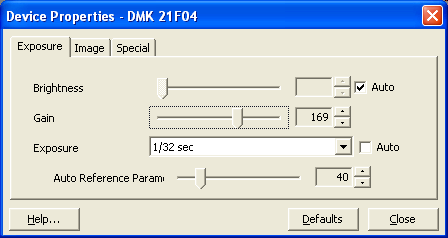
This dialog allows all properties of the currently active device to be modified. The properties are automatically grouped in to several dialog pages. The properties that are not supported by the device are not displayed.
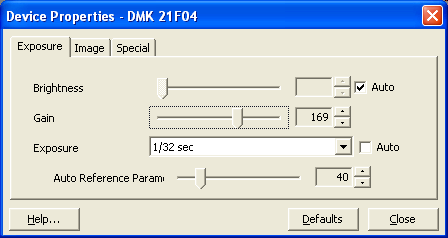
Shows this help page.
This button resets all properties to their default value. All available automation is enabled.
Closes this dialog.
The brightness level may be adjusted with this property. Increasing the brightness adds a constant value to all pixels.
The contrast of the image may be increased or decreased with this property.
This property is provided by cameras only. The exposure value specifies the period of time the imaging device of the camera is sensitive (like the shutter of a photo camera).
In contrast to the "Brightness" control, this property manipulates a factor that is used to multiply every pixel.
This property determined the sharpness of edges in the image.
All monitors show a non-linear display trait. This means that the differences between similar dark gray values cannot be displayed. This effect can be neutralized by so-called gamma correction. With this property, the gamma correction can be toggled. There are cameras that provide more than one gamma correction (i.e. a special correction for taking images from the human skin - used in the medical field).
With this property one or more backlight compensation algorithms can be activated.
If color is disabled, the device generates gray level images although the video format may be set to UYVY or RGB.
The hue value may be adjusted with this control.
The saturation value may be adjusted with this value.
This property allows the adjustment of the white balance. Since this property is implemented as one value, is a little hard to use. The "White Balance Blue" and "White Balance Red" properties are far easier to use. Unfortunately only a small number of devices support "White Balance Blue" and "White Balance Red".
This property allows the brightness of the blue component of every pixel to be adjusted.
This property allows the brightness of the red component of every pixel to be adjusted.
If this button is pressed, the device does an automatic white balance adjustment for a few seconds and retains the white balance setting.
The focal length of a camera lens may be controlled by this property.
The focus of a camera lens may be controlled by this property.
The iris of a camera lens may be controlled by this property.